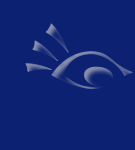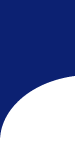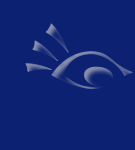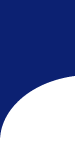Download and Installation Instructions
These instructions are assuming that you are running Windows XP and Internet Explorer. If you are not, the process should be similar enough to still be helpful.
Step 1 - Click on the appropriate update filename. The updates are displayed in descending date order (most recent is on top).
Step 2 - The browser will prompt you to run or save the file, click Save.
Step 3 - When the Save As window appears, click on the Desktop on the left panel and then click OK.
Step 4 - Minimize or close your browser and double-click the file to open it.
Step 5 - If a message is displayed asking you to run the file or cancel, click on Run.
Step 6 - If you installed Payroll Solution in the default folder, click Unzip to extract the files, otherwise enter the appropriate path in the "Unzip to folder" box.
Step 7 - Launch Payroll Solution and log in.
Step 8 - Click File, then Update Payroll Solution.
Step 9 - Click Continue.
Step 10 - Click the PayrollSolution folder to open it.
Step 11 - Click the Updates folder to open it.
Step 12 - Click on the folder with the same name as the update file.
Step 13 - Click OK.
Step 14 - The update will install. Notepad may open and display an update log, if so, simply close it by clicking the close button at the top right corner of the notepad window.
Step 15 - Restart Payroll Solution.
You are done!
|